How to install on your phone
iPhone (iOS 14 and above)
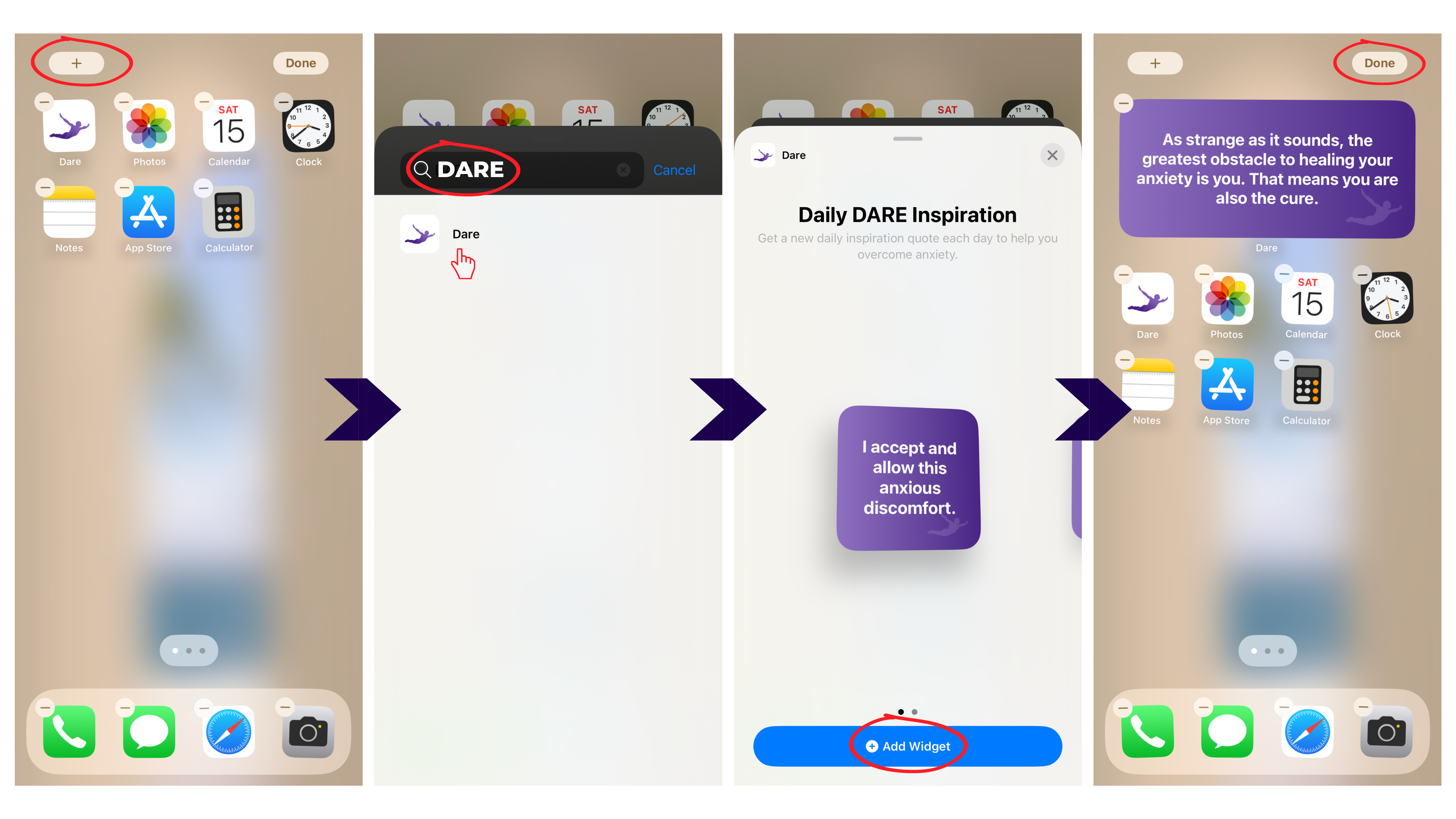
Press and hold a blank space on your home screen until the apps start wiggling.
Tap the '+' icon in the top left corner of your screen.
In the 'Search Widgets' box that appears, start typing the name of the app whose widget you want to add.
Select the widget when it appears.
Choose the widget's size and layout (if multiple options are provided), then tap 'Add Widget'.
Once the widget is added, you can hold and drag it to move it around on your screen.
Tap 'Done' in the top right corner to save your changes.
Android
The process of adding a widget on an Android device can vary slightly depending on the device's manufacturer and the Android version it's running. But here are some general steps:
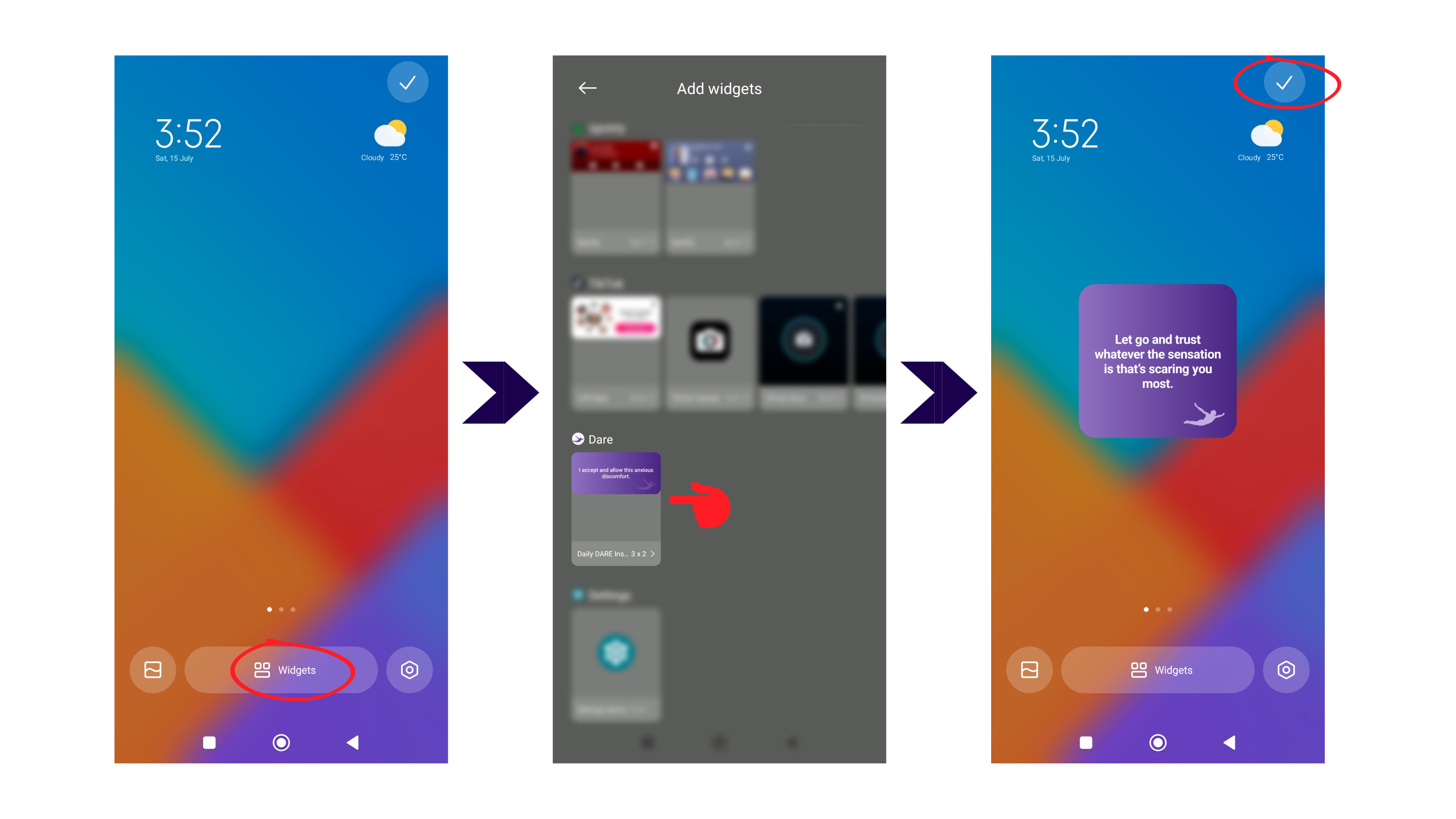
Tap and hold on a blank space on your home screen.
In the menu that appears, tap 'Widgets'.
Scroll through the list of available widgets and find the one you want to add.
Tap and hold the widget, then drag it to a free space on your home screen.
Depending on the widget, you might be able to resize it by tapping and holding it, then dragging the blue dots that appear.